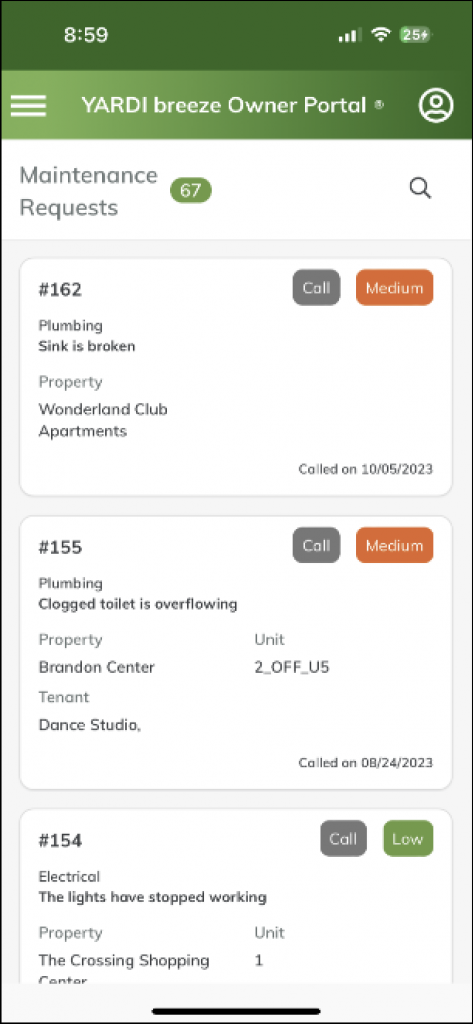Getting started with the Yardi Breeze Owner Portal App.
Introduction
This article is intended for owners, not property managers. Property managers can print it as a PDF and give it to their owners to help them get started with the app.
Note: Getting started with the app includes scanning a QR code. You must first download and open the app before you scan the code. If you scan the code before you download the app, the QR code will not work.
To download the app
For Apple devices: Go to the App Store and download Yardi Breeze Owner Portal App.
For Android devices: Go to the Google Play Store and download Yardi Breeze Owner Portal App.
Getting started with the app (on your own)
If you already use the Owner Portal on your computer, you can use it to help you get started with the App.
Log into the Owner Portal.
Go to the Mobile App Setup page.
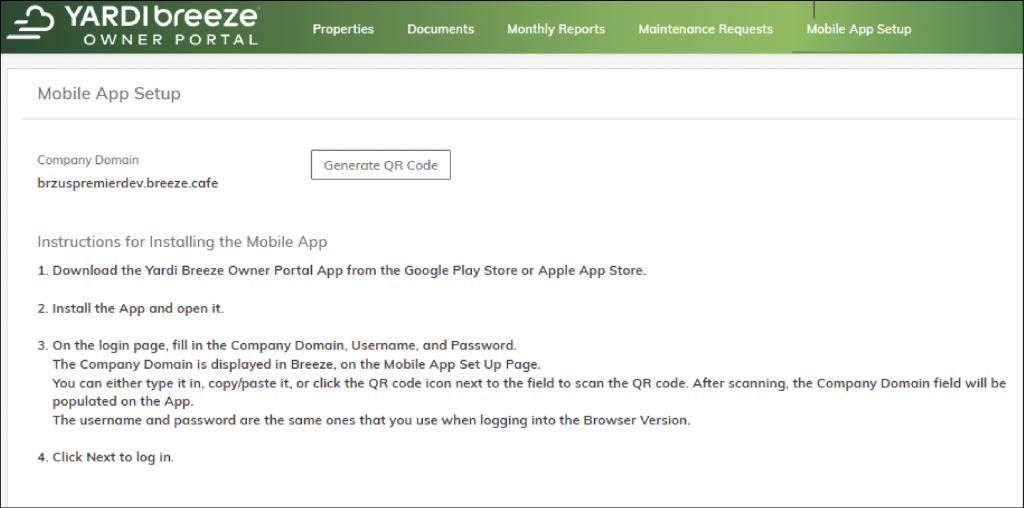
Follow the instructions on the screen.
Getting started with the app (with help from the property manager)
The property manager will send you an email from Breeze with a QR code. Open the email from Breeze on a laptop or other device. The email is shown below.
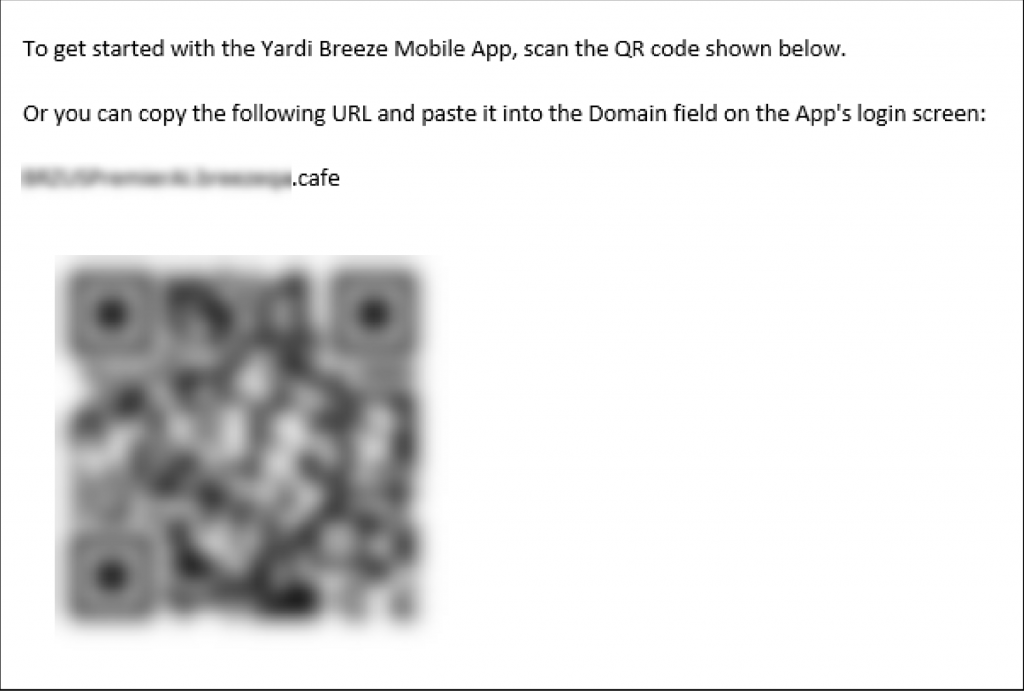
On your phone, open the Breeze Owner Portal app. The login page appears.
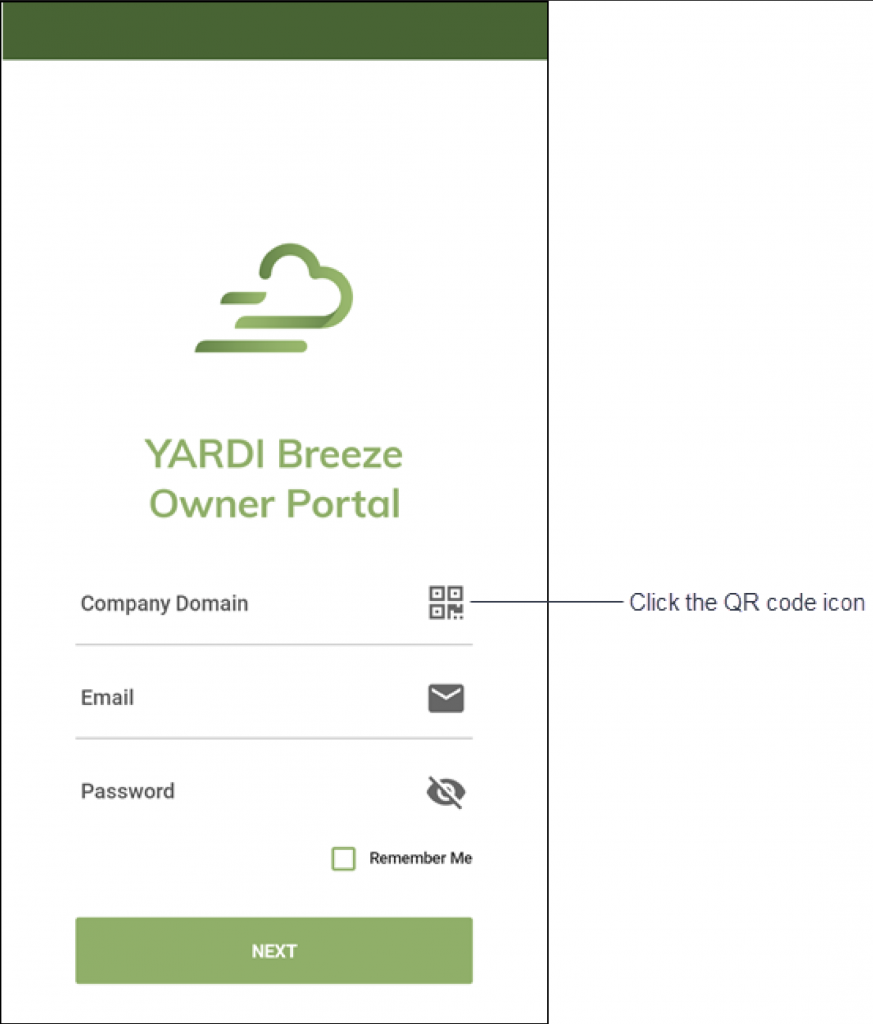
On the login page, click the QR icon.
You can now scan the QR code in the email, and the app will complete the Company Domain field on the login page.
Enter your email address and your Breeze password.
Click Next. The app logs you in, and the home page appears.
Note: As an alternative, you can open the email on your phone, copy the URL from the email, and paste it into the Company Domain field on the Yardi Breeze Owner Portal app’s login page.
Using the Breeze Owner Portal App
The Breeze Owner Portal App gives owners an easy way to access information about their properties. Using the app, owners can:
- View key performance indicators (KPIs) for each property.
- Make payments.
- View open maintenance requests.
- Download monthly reports and other documents.
Note: The Breeze Owner Portal App is a mobile version of the Owner Portal.
Properties Screen
On the screen, you can view each property, with its address, number of units and the following KPIs: open AR, open AP, vacancy percentage, and the number of open maintenance requests.
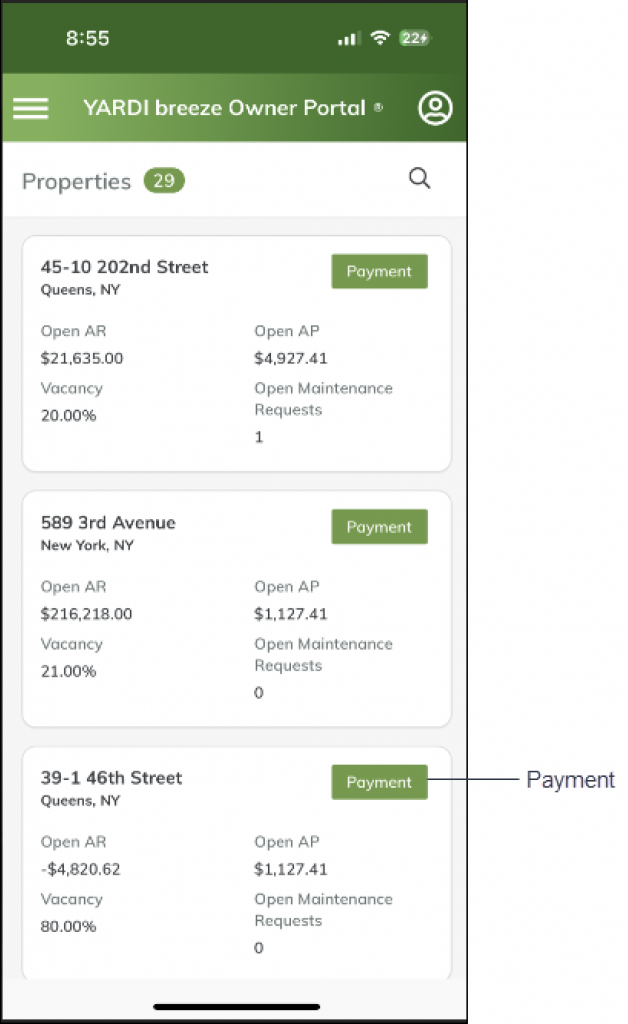
You can also make an online payment to a property by clicking the Payment button for it. When you click the button, the New Payment screen opens, shown below.
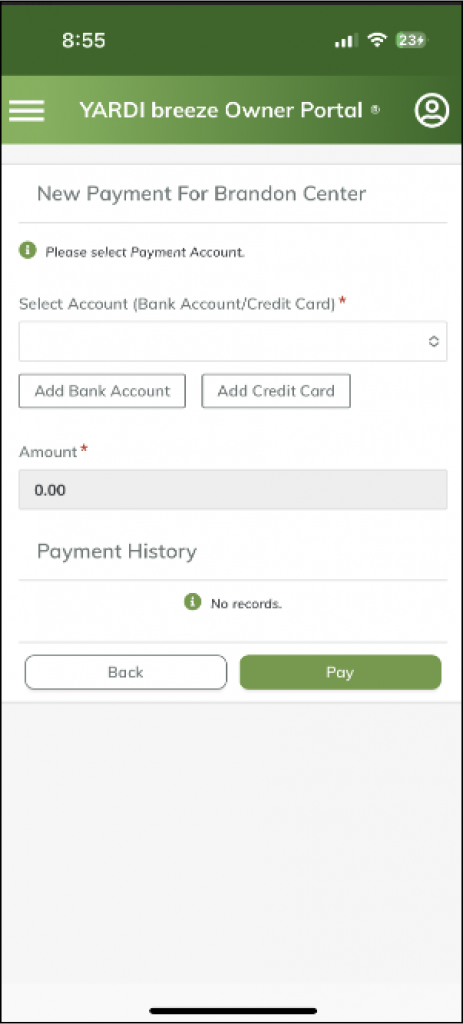
On this screen, you can select a bank account or credit card, enter an amount, and click Pay. You can also add a new bank account or credit card.
Documents Screen
On the Documents screen, you can download the documents that the property manager has made available to you. Note: Monthly reports are available on the Monthly Reports screen, not here.

Monthly Reports Screen
The Monthly Reports screen displays the monthly report packets that the property manager has published to the portal.
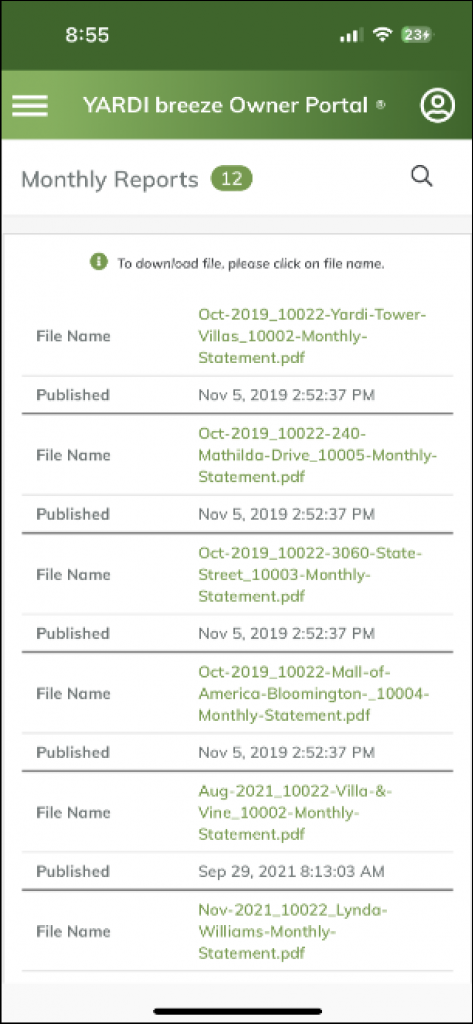
Maintenance Requests Screen
The Maintenance Requests screen shows a list of open maintenance requests for the owner’s properties.